How Browser Caching Affects Your Site’s SEO
- Baris Akkol
- Aug 24, 2025
- 6 min read
Updated: Sep 5, 2025
In the digital marketplace, speed is currency. A slow-loading website doesn't just test a user's patience; it actively harms your search engine rankings, deters potential customers, and ultimately impacts your bottom line. While many factors contribute to website performance, one of the most powerful yet misunderstood is browser caching.
Think of browser caching as a digital shortcut—a memory that your website gives to a visitor's browser. It's a foundational element of technical SEO that, when implemented correctly, creates a significantly faster, smoother, and more satisfying user experience. For any business in a competitive landscape like Toronto or across Canada, understanding and leveraging browser caching isn't just a recommendation; it's a strategic necessity.
This guide will demystify browser caching, explaining in simple terms how it works, its profound benefits for SEO, and how you can implement it to gain a tangible competitive edge.
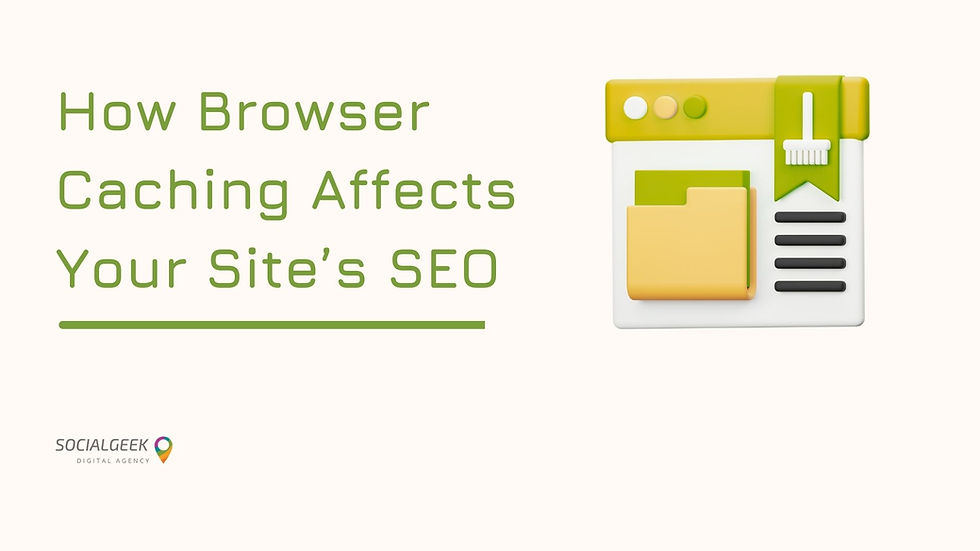
Understanding Browser Caching
At its core, browser caching is the process of a web browser storing (or "caching") certain files from a website on a user's local device. When the user revisits that website, the browser can load these stored files directly from the device instead of having to download them all over again from the website's server.
A Real-World Analogy
Imagine visiting a new coffee shop in downtown Toronto for the first time. You tell the barista your complex order. They have to find the right beans, grind them, steam the milk, and find the right size cup. The process takes a few minutes. This is like a user's first visit to your website—their browser has to download every single element: the logo, stylesheets (CSS), fonts, images, and scripts (JavaScript).
Now, imagine you return to the same coffee shop the next day. The barista recognizes you and remembers your order. They have it ready in under a minute. This is like a return visit to your website. The user's browser "remembers" the static, unchanging elements—like your logo, fonts, and stylesheets—and loads them instantly from its local cache. It only needs to download the new, dynamic content.
This simple act of remembering and reusing static files is what makes browser caching one of the most effective ways to improve website speed for returning visitors.
How Caching Speeds Up Your Website
The performance gains from caching are not marginal; they are substantial. The speed increase is a direct result of two key technical efficiencies:
1. A Drastic Reduction in Server Requests
Every single element on a webpage—each image, script, and stylesheet—requires a separate HTTP request from the user's browser to your web server. A typical webpage can have dozens, if not hundreds, of these requests. Each request takes time.
When browser caching is enabled, the number of these requests is slashed on subsequent visits. If a page has 100 files to load, and 80 of them are static assets like your logo, icons, and CSS files, a returning user's browser only needs to make 20 requests for the new content instead of the full 100. Fewer requests directly translate to a faster page load time.
2. Decreased Server Load and Bandwidth Usage
By reducing the number of files the server has to send, you also reduce the overall load on your server and the amount of bandwidth consumed. This is especially beneficial for:
High-Traffic Websites: Caching prevents your server from being overwhelmed during traffic spikes.
Mobile Users: It saves data for users on limited mobile plans, a crucial consideration for the Canadian market.
Practical Example: An Ontario Tourism Blog
Consider a blog about travel destinations in Ontario. The site's logo, navigation menu design, background images, and fonts are the same on every page. Without caching, a user reading a post about Niagara Falls would have to re-download all of these common elements when they then click to a post about Algonquin Park. With caching enabled, these elements load instantly, making the browsing experience feel seamless and incredibly fast as they explore the site.
SEO Benefits of Faster Load Times
A faster website is not just a "nice-to-have"; it is a critical factor that Google and other search engines use to determine rankings. Here’s how enabling browser caching directly contributes to better SEO performance.
1. Page Speed is a Direct Ranking Factor
Google has explicitly confirmed for years that site speed is a ranking signal. A faster website provides a better user experience, and Google's primary goal is to reward sites that serve users well.
2. Improved Core Web Vitals (CWV)
Core Web Vitals are a specific set of metrics Google uses to measure the real-world user experience of a page. Caching positively impacts these crucial metrics:
Largest Contentful Paint (LCP): Measures how long it takes for the largest visual element on the page to load. By caching key assets like large hero images or CSS files, LCP is significantly improved for returning visitors.
Interaction to Next Paint (INP): Measures a page's overall responsiveness to user interactions. When a browser has fewer files to download and parse, the page can become interactive much faster, leading to a better INP score.
3. Better User Engagement Signals
The secondary SEO benefits are just as powerful. Faster websites are proven to have:
Lower Bounce Rates: Users are less likely to abandon a site that loads quickly.
Higher Pages-Per-Session: A fast, seamless experience encourages users to visit more pages.
Increased Conversion Rates: Speed is directly correlated with a user's likelihood to complete a purchase, fill out a form, or take a desired action.
These positive engagement metrics send strong signals to Google that your site is a high-quality resource, which can indirectly lead to improved rankings over time.

How to Enable Browser Caching on Your Site
Enabling browser caching involves adding specific instructions (known as HTTP headers) to your server's configuration. These instructions tell browsers which files to cache and for how long. While this sounds complex, there are several straightforward ways to implement it.
1. Using WordPress Caching Plugins (The Easiest Method)
For the millions of websites built on WordPress, the simplest solution is a caching plugin. These tools handle all the complex server configurations for you, often with just a few clicks.
Popular Options: WP Rocket (premium), W3 Total Cache (free/premium), and WP Super Cache (free) are all excellent choices.
How They Work: Upon activation, these plugins automatically modify your server's configuration to add the necessary Cache-Control and Expires headers, which dictate your site's caching policy.
2. Editing the .htaccess File (For Apache Servers)
If your site runs on an Apache server (common for many hosting providers) and you prefer a manual approach, you can add code directly to your .htaccess file.
Warning: Incorrectly editing this file can take your website offline. Always create a backup of your .htaccess file before making any changes.
Here is a sample code snippet you could add:
```apache
<IfModule mod_expires.c>
ExpiresActive On
ExpiresDefault "access plus 1 month"
ExpiresByType image/jpg "access plus 1 year"
ExpiresByType image/jpeg "access plus 1 year"
ExpiresByType image/gif "access plus 1 year"
ExpiresByType image/png "access plus 1 year"
ExpiresByType text/css "access plus 1 month"
ExpiresByType application/javascript "access plus 1 month"
</IfModule>
```
This code tells browsers to store different types of files (images, CSS, etc.) for specific durations.
Tools to Test and Monitor Caching Performance
Once you've enabled caching, you need to verify that it's working correctly. These tools are essential for testing and diagnostics:
Google PageSpeed Insights: This is the go-to tool for performance analysis. It will provide a score for your site and give you specific recommendations. If your caching is not configured properly, it will raise a flag to "Serve static assets with an efficient cache policy."
GTmetrix: A comprehensive speed testing tool that provides detailed reports, including a "Waterfall" chart. This chart visually displays every file being loaded, allowing you to confirm that static assets are being served quickly on subsequent tests.
WebPageTest: A more advanced tool for in-depth analysis, allowing you to test from different locations and connection speeds.
An Essential Component of Technical SEO
Browser caching is no longer an optional tweak for webmasters; it is a fundamental component of a modern, competitive SEO strategy. It is a direct investment in the user experience, and in the digital world, a positive user experience is what ultimately drives rankings, traffic, and revenue.
Implementing a proper caching policy demonstrates a commitment to quality and performance—signals that Google and your customers value highly. At Social Geek, this deep understanding of technical SEO is at the heart of what we do. We manage the complex, behind-the-scenes optimizations for businesses in Toronto, Ontario, and across Canada, ensuring their websites are not just visible, but also fast, reliable, and built for conversion.




Comments